What you will need:
1. To create your collision object, right-click to open the menu and click clone. In the clone options menu select copy and under name type "bhkConvexVerticesShape".
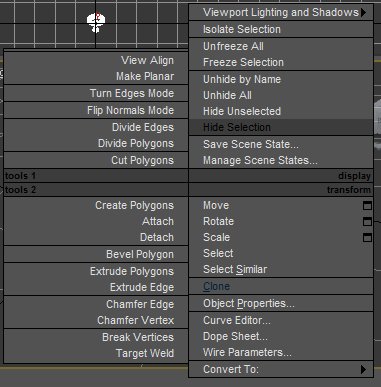
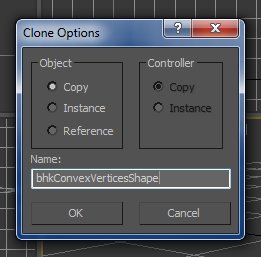
2. With your collision object selected click the modifier drop down menu in select bhkRidgidbody. The polygons will become transparent with red edges. Next, select "Covex Shape in the right menu.
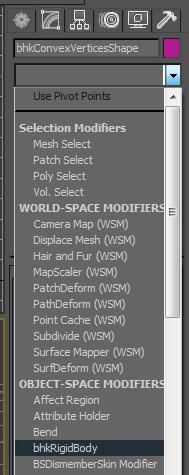
3. In the right menu select create, then helpers and then click the drop down menu and click NifTools. Under object type choose bhkRigidBody and click somewhere near the object in your scene. Next right-click and select the little square next to move. This will bring up the "Move Transform Typr-In" menu. Under "Absoulute:Word" type 0 in the XYZ positions.
4. With your bhkRigidBody selected click the Modify tab and under "Collision Meshes" click "Add" and the click "Select by name on the top menu. This will open a "Pick Object" menu. In this menu click "bhkConvexVerticesShape" and hit "Pick".
5. In the right menu under "Ridged Body" choose Clutter in the Layer dropdown menu, select "3: Sphere Inertia" in the Motion System drop down menu, select "4: Moving5: Critical" in the Quality Type drop down menu and uncheck Allow Transforms at the bottom.
6. Export your objects as a nif file and choose BSFadeNode in the Root Node Type menu.
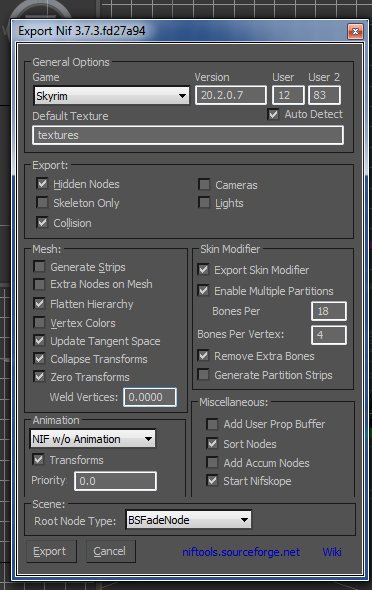
7. Open your nif file and select BSFadeNode. If for some reason it's a NiNode right-click it to bring up a menu select block then click Convert and choose BSFadeNode. Next select BSXFlags and in the Block Details click the flag. Uncheck Bit 2 and hit accept.
For this portion of the tutorial I will be copying the data from a devious device leather collar. It's much easer to do it this way as both items are a similar size. If the inventory object you're making isn't roughly the size of a collar you should find one inside of the Skyrim - Meshes.bsa the better suits your needs.
Under Unknown 7 Shorts copy and paste these values from top to bottom:
56896
1343
0
0
1343
65535
Copy and paste the values as shown below. If any of these values are the same in your nif it's safe to ignore.
Mass: 10.0000
Linear Damping: 0.1000
Angular Damping: 0.0500
Unknown TimeFactor or GravityFactor 1: 1.0000
Unknown TimeFactor or GravityFactor 2: 1.0000
Friction: 0.3000
RollingFrictionMultiplier?: 0.0000
Restitution: 0.4000
Max Linear Velocity: 104.4000
Max Angular Velocity: 31.5700
Penetration Depth: 0.0200
Solver Deactivation: SOLVER_DEACTIVATION_LOW
Select bhkConvexVerticesShape and in Block Detail next to Skyrim Material select SKY_HAV_MAT_CLOTH in the dropdown menu. Next to Radius type 0.0200.
Save your nif and start up the Creation Kit. Select your armor Load the nif
Edited by Doublezero
-
 1
1
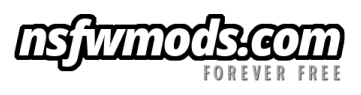

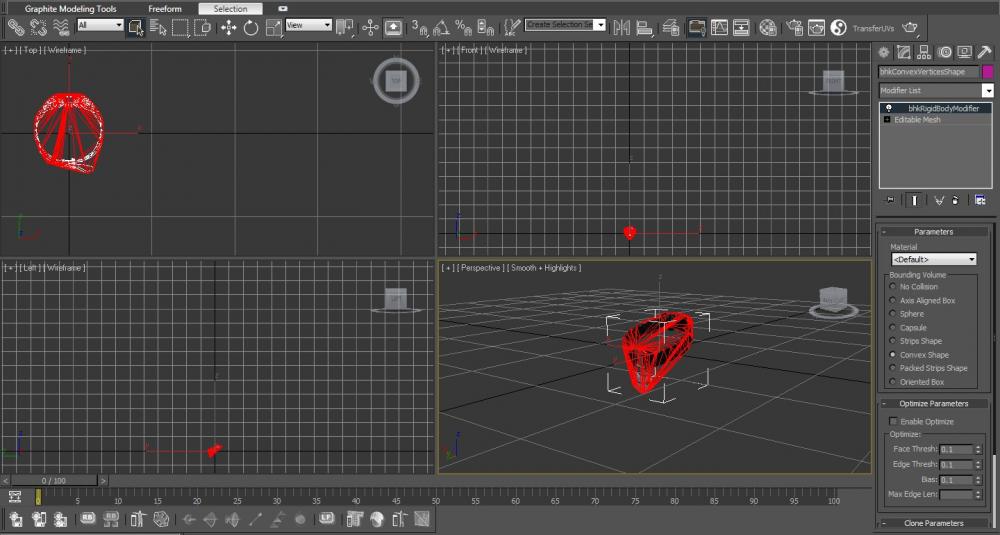
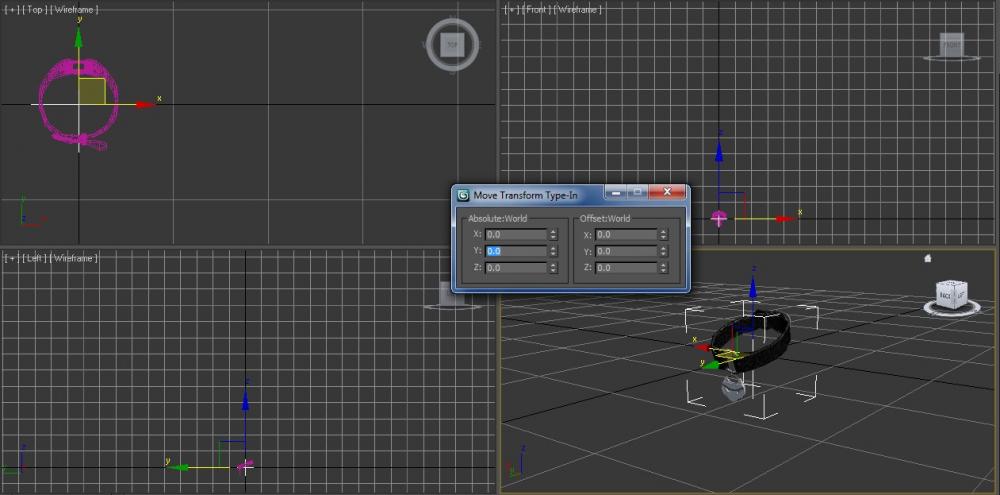
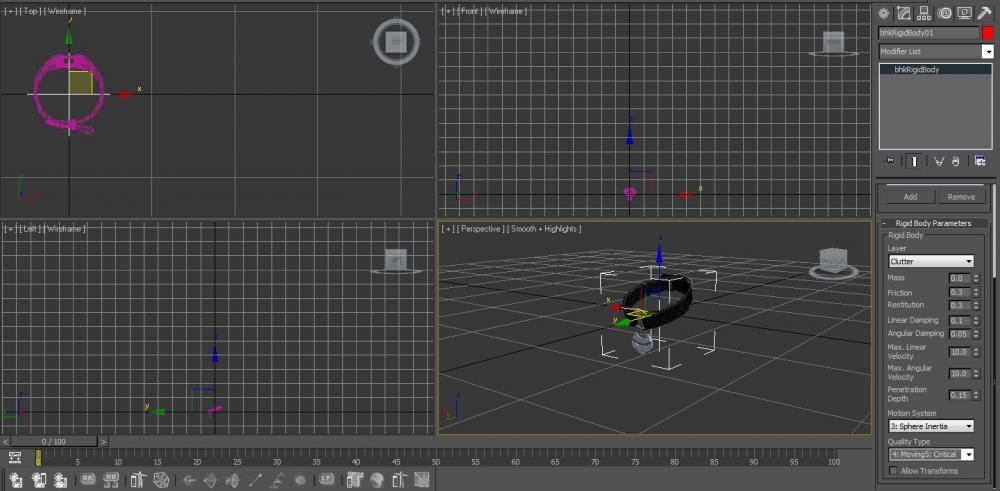
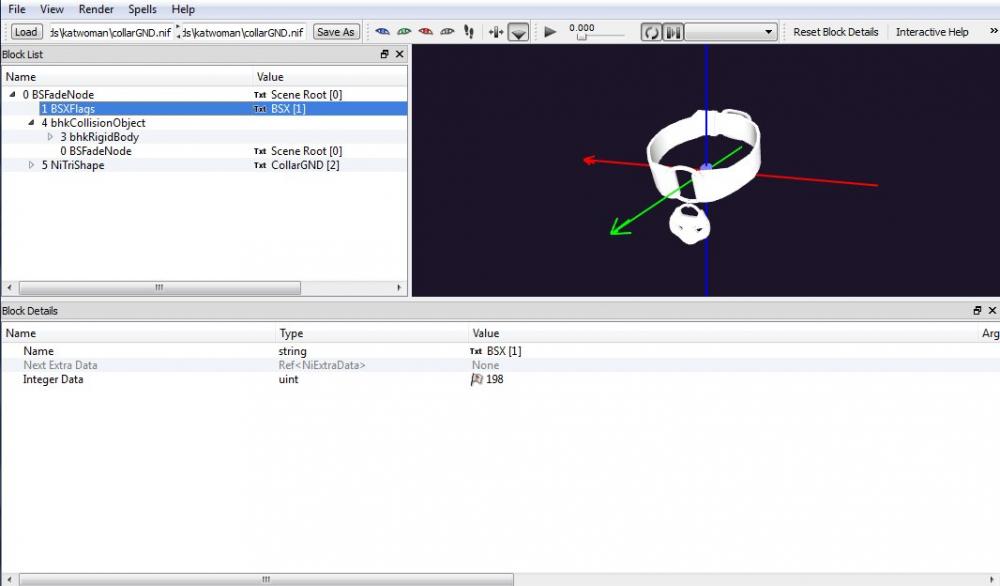
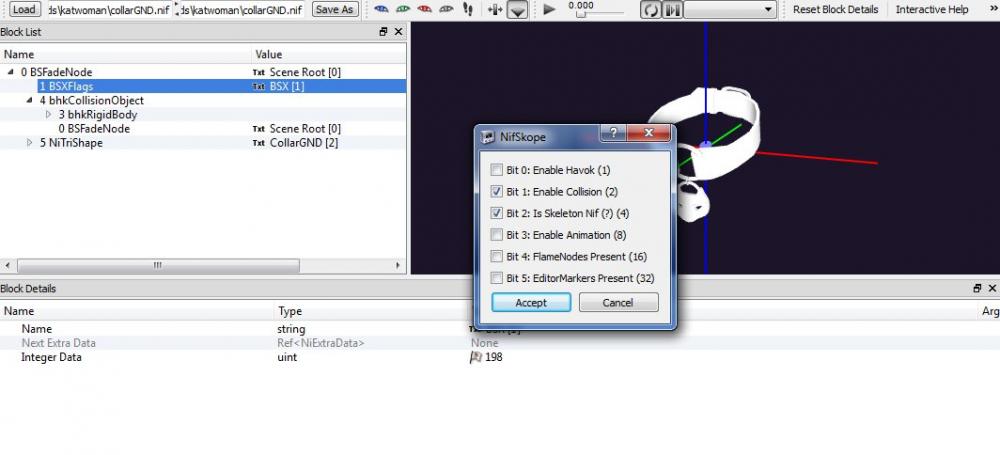
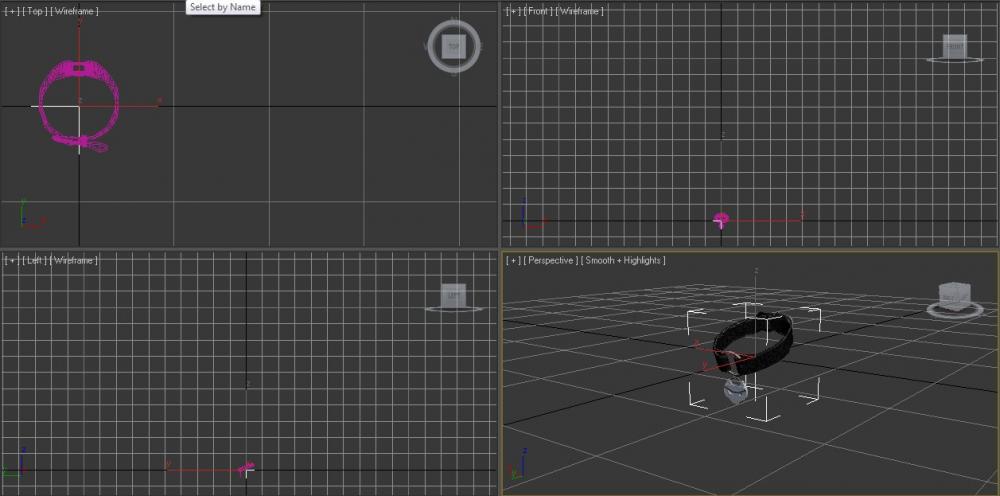
Recommended Comments
There are no comments to display.