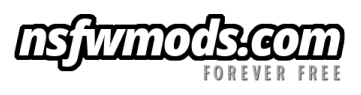-
Posts
3,469 -
Joined
-
Last visited
-
Days Won
231
ritualclarity last won the day on March 12
ritualclarity had the most liked content!
Recent Profile Visitors
16,800 profile views
ritualclarity's Achievements
-
What could have been. think it would have been good?
-
Yes please, I need new hardware! Recycle all those perfectly good old hardware. Expecally those powerful gaming systems Also is it just me or does this narrator remind you of Snape from Harry Potter? Windows is a great company (for me) as it constantly pushes for the newest and greatest (leaving the old stuff behind ) YES PLEASE!
-
He likely likes to point out exploits and stuff to make Microsoft have a headache. If you watch his videos he uses Linux BECAUSE of Windows crap they do. He had a video that stated he had certificates going back to 2002? (I believe that log ago) for various Windows skills. He uses it often for work and such. In said video he stated he can fix what Microsoft does but he many times doesn't want to put up with it and swaps over to Linux where he can get a system that he can do some real work. You are correct with many other sources that are doing this as their main job. I suspect videos from him is his second job or at least was when he started. If he didn't lie, he has more than enough skill to work in a high paying job in IT. Just his skills in Linux alone.
-
Extras: Want some pretty things for your new shinny KDE desktop? https://store.kde.org/browse?cat=423&ord=latest Missing Windows 11? https://store.kde.org/p/1984464 Maybe a darker Win 11 https://store.kde.org/p/1989107 Maybe Apple? https://store.kde.org/p/1400409
-
SOFTWARE AND SETTINGS I USE NOTE: subject to change as my taste and needs change. Mostly used for day to day work and *stuff* Helpful Hint: When you are selecting your favorite programs the top right of "Discover" has "Sources" click on that if the option is there and see what choices you have. Also, keep in mind with power comes responsiblity. The mutiple options and the way "Discover" is setup, you can end up with many different choices. Make the responsible choice and choose the sources you trust. If there is a app that comes from the developer like VLC use it over some rando app provided in the system. Not to say it is bad, it might actually add a useful feature or even fix a problem. It is however, something to be careful off. While on responsiblity, don't add repositories and such without careful consideration. You have a good amount of options provided to you in this setup using main sources like Unbuntu's Snap and Fedora's Flatpack systems along with Kubuntu sources already provided to you in "Discover" SOFTWARE: Firefox. SimpleScreenRecorder Keeypass LibreOffice (Suite) VLC LibreWolf (alernate to Firefox) qbittorrent Gimp Blender SETTINGS: Dark settings Oxygen some other pretty things.
-
Now for actual softare. LOL If you have a check you will find you don't even have a browser. That is because you have a minimum set of software. Open Discover and install the browser you desire along with any other software you think you need. You have a nice back up to return to if you find there is any troubles. You also have a nice set of tools to clean up the system if you do a lot of install and uninstalls. Flatpack and Snaps should keep themselves clean as far as I have the understanding of. If you stick to those primarily you should be in good shape.
-
Protection: I hope you feel that so far it hasn't been too hard and it has been pretty quick to set up Kubuntu. Correct? However, it would really suck now if you found yourself in a problem that you can't figure out and the quick way is to reinstall the OS. Bummer. Remember when I instructed you to use Swap BTRFS? Now I will cover the reason for this. Open Discover Type "Timeshift" in the search. Install Timeshift. Yes, you will need your password The system wants to be 100% sure you want to do what you are doing Once installed. Launch the app. It should auto select "BTRFS" if not select it now. Click next. the default is to save on the same drive as the OS is on. My intention on having you set this up is to be able to quickly restore to a previous time if you experience any trouble. A bad app, don't like a setting and can't figure it out. Restore. This will create a back up that will ONLY SAVE THE CHANGES MADE. not an entire backup. In general it is super fast to restore as well. the main drive should be selected. If not select it. (if you are using a nvme, it would be named nvme01 or the like) Click next. Select the snapshots you want to make. Keep the check mark on the cron emails for scheduled task. Click next Here you can select "include @home subvolume in backups" I suggest you don't and use some other backup option. More data changes means more space for your backups. The idea with my suggested setup is to keep you as safe as possible regarding the OS up and running. (you can save the snapshots to an external drive if you want. That is beyond the scope of this setup.) Click Next. Read When done, click finish Click on Create to get your first backup started. It might take a bit to do. Get a coffie or eat something. Don't mess with the computer. (Just kidding. wait a bit and it should be done. lol) Click on the big x on the top right and close this program.
-
Configuring Program Options: I like to have options. I am sure you do as well. For this we will click on the blue bag in the bottom left side. It will open "Discover" which is a GUI based software app that helps you manage your programs. Select "Settings" in the bottom left Towards the bottom of the right side you will see "Missing Backends" "Discover-Flatpak backend. Select install. Of course, you will be again prompted for a password. Open Konsole, if you don't already have it open from the previous session. (I didn't mention to close it ) sudo apt install kde-config-flatpak This will intergrate Flatpak support into the Plasma Systems Settings. type exit in the Konsole, this will close it. Before you leave Discover, click on the "Add Flathub" Close "Discover" and reopen it and go back to the settings. Shortly you should see "Central respository of Flatpak applications etc" At this time you can make Flatpak the default or leave Snap the default. You can change this at any time. You will now need to reboot/ restart. After restarting you can open "Discover" again and check programs. You should now see programs that on the top left side will say "Flatpak", "Snap" or Unbuntu. More options baby. Now if you have a bad Snap program, you can uninstall and install a flatpak option. Avoid any non snap, or flatpak options when possible.
-
First Start! Updating your new system. 1 Click on the bottom left side on the "gear". A pannel like Windows will open. There you will find "Konsole". click on that. 2 We will update. Input the text below and wait until completed. You will be prompted for your main password (the one you input first in the installation process) sudo apt update * it will upgrade the list of programs that need updates. sudo apt upgrade *it will upgrade the programs. Note won't update Flatpaks and Snaps. they update seperately. You will be asked if you want to do this. Press "Y". Cleaning your system: When you have had some time using and installing stuff. You can help clean the system. sudo apt-get autoremove This removes packages that are no longer needed. sudo apt-get clean This cleans the APT (package manager). The stored packages that have been downloaded by the package manager and no longer needed. sudo apt-get autoremove --purge This is more powerful. It removes the orphaned packages that are no longer needed. With a good clean sytem now. Why not try those clean up tools as well? If everything has been done right to this point you shouldn't have much to remove or clean. Don't worry if it reports some file not upgraded etc. All is good for you at this time.
-
To start. 1 Download Kubuntu. 2 Get a free USB drive that the data can be erased. 3 Use balenaEtcher to make a bootable usb drive. Rufus can be used (Windows) If asked for DD vs ISO. Always choose DD. Reboot the computer and gain access to the boot menu so that you can boot from the Kubuntu USB drive. You might have to look up your particular device requirements to do this. For my Dell it is F12. Spam that button baby! Until it tells you it is booting to the boot menu. Click on the Try or Install Kubuntu option. Once booted into the main menu where it will ask if you want to try or install you can do either. If you haven't installe Linux on this device, use the "try" option to be sure all is good before you install. You shoudl do is find your network and set it up first.It will transfer over to the installation so you won't have to do it a second time. Installation: Language, Location, Keyboard (photos are included) Customize. Minimum Installation. I will cover updating later. (Hint, it will be the command line. You need to use a command line in Linux. Best to start now.) Partitions. Erase disk, Select "Swap to file" and "btrfs" (towards the bottom) Encrypt System, and input your password. Users: (basic information including the name you want your computer to be) NOTE: If you are the only person using this computer you can set it up to log in to your account without using a passowrd. Click on the "Log in automatically without asking for the password. Don't worry, you can change this later in the "Account" settings. Summary: (where you can review your changes. Confirm that all is good before you install) Install: (... where... it installs lol) Finish: (... where you select reboot) When rebooting it will ask you to remove the USB drive and press enter. This is so that if your computer has been set up to boot from USB it won't start the installation process again.
-
I will be covering some basics regarding LInux. Specifically Kubuntu installation and some configurations I like to do. The thread is locked as I develop this through mutiple post / sections. Once I am satisfied I will unlock it for comments. About me: I am a Linux noob that has used Linux for well over a year and had it as a main computer for almost all I do for the past 6 months. I have experiememted with various distros such as Mint and Pure Debian, Silverblue and its "spins" as well as Manjaro (which is awesome but the documentation is inconsistant compared to Debian based distros such as Mint, Ubuntu and Kubuntu etc.)
-
absolutely. However their dissolving won't be interferring with the common person. They can melt, disolve or explode whatever suits their fancy in their little world. The same goes for extreme right wing crazies. Both should go to their own corners and do their own thing. Let the rest of the world live in peace. they won't learn for example Youtube and their bullshit they are doing. People are moving to another platform. Same with Tic Tok and Farcebook. Start wit the shit and lose.
-
Hey, I think it is cool that there is someplace where those people can go to and talk their talk away from others.