-
Posts
348 -
Joined
-
Last visited
-
Days Won
15
Content Type
Profiles
Articles
Events
Forums
Gallery
Downloads
Blogs
Posts posted by Anatriax
-
-
I'm actually having some issues with Morroblivion this time around
 blah...
blah...
I'll make edits as soon as I have everything working properly. -
1 hour ago, ritualclarity said:
Are you working on a replacment for Adorable Face? I am going to start working on that section. Had some work to do, didn't expect to take so much time with the previous section. Nexus was being stubborn and slow that day. :(. Normally I can download quite a bit faster.
I have not. However, the ladies look pretty spectacular without it

-
Fixed the link for XPMSE, and removed Adorable Face (the mod is no longer available).
-
For Character Creation Overhaul, you get just the main file. None of the updates are needed.
For XPMSE, it's available for download here, as well. I meant to fix the link. I'll do that shortly. -
23 minutes ago, yellowbandit said:
just curious but will you be adding more mods later possibly? Was hoping to see more such as better vampires or some follower type mods or enhanced blood. I was thinking about adding some of those but im not sure which one to get and I dont want to break your mod list that you provided

As always, my guides are WIP. They're constantly changing, and things are constantly being added. If you have a list of mods that you'd like me to test for compatibility, provide links to them over in the development thread. We will test them, and see how they interact with the game.
-
 1
1
-
-
Also, don't forget about:
http://tesalliance.org/forums/index.php?/files/
I've been looking there a lot, too. -
Yeah. I still support LL, and many of the mods/mod authors there are amazingly talented, and super nice people.

So please, if you find something in your adventures that fits the feel of the guide? Let me know. I'm even looking into Morrowind Retextures to make that part of the game HD quality
-
2 minutes ago, Quorwyf said:
Fine, take away my fun. Now i'll have to go find something else to break.
Go break some LoversPK mods. I wanna add some to the guide, but have no clue which ones will work with the setup.
Keep in mind the feel:
1) Increasing the difficulty of the game is foremost
2) Immersive is a VERY close second
3) Things that force the PC into sexual encounters are favored. (mods similar to SexLab Submit, Dangerous Nights, and Dangerously Nude).
4) Mods that add sexual encounters via questing material (similar to Amorous Adventures for Skyrim). -
32 minutes ago, Quorwyf said:
I think i'm going to change my NoMaaM breathing idle to Strong no BBB. Way too much motion when i'm standing IMO.
Also, I think i'm going to do some poking around to figure out how I can get Oblivion Char Overhaul 2 in. That mod seems to be the only one that does a good job of splitting the difference on making Orc heads pretty while still making them recognizably orc-y.
Already done. I'll be typing up that phase in a few days. It installs pretty easily, tbh
-
So far so good with FCOM: Convergence, so I'm gonna keep it in.
-
20 hours ago, Quorwyf said:
Oscuros Oblivion Overhaul url is slightly different - http://tesalliance.org/forums/index.php?/files/file/1103-oscuros-oblivion-overhaul/
Newest and final ver is at http://www.nexusmods.com/oblivion/mods/46199/?
I'm thinking I might leave these out this time around. See if I can't find some other things that change game play in slight ways, not a total overhaul.
-
21 hours ago, Quorwyf said:
Can New Clothing Body Style Converter Beta be used for this or are there some extra issues?
Idk. Try it? I have no clue. LOL
-
27 minutes ago, eugenenelson said:
Sooooooooooooooo, I was messing with my NVidia settings and I found a part that emphasized performance over quality. And now I have everything set to the full settings this mod says to use and was getting 30 fps in the city. I can definitely see a reduction in HD quality terrain but its good for now until I get my 970.
Sometimes it just takes messing around with a few things to get the performance you want

-
Phase 4
Installing Morroblivion
Download Morroblivion here:
http://tesrenewal.com/forums/morroblivion/mods/7531) Download the Master File Installer, and Resources at the bottom of the post, from Google Drive.
1a) Make sure to download them to the same folder you are downloading other Oblivion mods.2) The Master File Installer is contained within a 7z archive. Install this through MO like any standard mod.
2a) Ignore missing data, when asked.
2b) After installing, right click on the greyed out mod in the left pane, and select Ignore Missing Data
2c) In the right tab of MO, click the Data tab, and find MorroblivionInstaller_v0064.exe.
2d) Right click this .exe, and add it as an executable.3) In the upper right corner of MO, click the drop down and select MorroblivionInstaller
3a) In the first pop up, select "Next"
3b) In the next window, navigate to your Morrowind and Oblivion directories, then click next.
3c) Once you get the OK that it's been installed properly, continue clicking next until it's done.
3d) Once completed, right click the Overwrite mod in MO and create a mod named "Morroblivion.esm" then activate it.4) Install this through MO as any standard mod.
4a) A window will pop up with check box options (BAIN installer). Select all options, then click OK.5) In Mod Organizer, look in the bottom left for the "Filters" button. Click this button
5a) In the WHITE AREA of the categories box, right click and select "Edit Categories"
5b) Select a category, right click on it, and select Add
5c) In the "new" gategory, double click this and replace the text with "Morroblivion", then click OK
5d) Highlight all 3 Morroblivion mods, right click, and add the "Morroblivion" category.6) Run BOSS through MO and load up the game, testing to make sure you get the Morrowind character creation and beginning.
-
Phase 3
Fixes and Some Required Mods
The next set of mods are OBSE plugins, and must be installed with a method OTHER than using Mod Organizer. For this purpose, we are going to be using Wrye Bash.
Spoiler1) Open Wrye Bash by navigating to %/steamapps/common/oblivion/mopy/ and double clicking Wrye Bash.
2) Download each of the mods listed below to the folder %/steamapps/common/oblivion mods/bash installers
3) Once all mods are downloaded, click on the Installers tab in Wrye Bash.
4) Highlight ALL mods present, right click, and select "Unpack to Project"
4a) You will notice a duplicate of each mod made. One has a diamond in front of it, the other has a square. Highlight and delete all mods with the SQUARE.
5) Look below for any special directions listed under each mod (contained in spoilers).
6) Once all individual instructions have been completed, highlight all mods with a DIAMOND, right click and select Install.
7) Warnings will pop up, telling you that you're installing .dll files. Click yes for all of these.OBSE -Elys- Universal Silent Voice
http://www.nexusmods.com/oblivion/mods/16622/?Spoiler1) Double click on the mod in Wrye Bash, opening an explorer window.
2) Right click anywhere in the white, and create a new folder. Name this folder "plugins"
3) Drag the rest of the contents into the plugins folder.
4) Make another new folder named "obse"
5) Drag the plugins folder into the obse folder
6) close explorer
7) Right click OBSE - Elys - Universal Silent Voice, click refreshBlockhead:
http://www.nexusmods.com/oblivion/mods/43752/?
This mod is to help make sure head meshes are displayed properly, and so mods that alter head meshes display properly.Spoiler1) Double click the Blockhead mod, to open it in explorer
2) Open the Oblivion folder, then the Data folder
3) Right click the OBSE folder, select cut
4) Go back to the root folder of Blockhead, and delete everthing
5) Paste the OBSE folder.
6) Close Explorer
7) Right click Blockhead, click refreshOblivion Stutter Remover:
http://www.nexusmods.com/oblivion/mods/23208/?
Fixes stuttering issues with OblivionSpoiler1) Double click OSR mod, to open in explorer
2) Navigate to OBSE/Plugins and find "sr_Oblivion_Stutter_remover.ini" and open it
2) Find "bReplaceHeap=0" under the Master header, change the value to 1
3) Find "fMaximumFPS=0" under FPS_Management header, change the value to 60
4) Find "fMinimumFPS=15" under FPS_Management header, change the value to 20
5) Find "iHeapSize=450" under Heap header, change the value to 768
6) Click Close.ConScribe:
http://www.nexusmods.com/oblivion/mods/26510/?
Helps with bug reports by logging commands put into the console (Both player and system input)
Repeat the steps from BlockheadPluggy:
http://www.nexusmods.com/oblivion/mods/23979/?
Download v125c
Repeat the steps for Elys - Universal Silent VoiceMenuQue:
http://www.nexusmods.com/oblivion/mods/32200/?
Helps make UI changes possible (and stable)
Repeat the steps from BlockheadOblivion - Enhanced Camera:
http://www.nexusmods.com/oblivion/mods/44337/?
Repeat the steps from BlockheadVipCxj's Plugin Collection v3:
http://www.nexusmods.com/oblivion/mods/37075/?
Repeat the steps from BlockheadAddActorValues:
http://www.nexusmods.com/oblivion/mods/33248/?
Many mods use actor values as a variable. This is required for those mods.
Repeat the steps for Blockhead, moving ONLY the OBSE folder. Ignore the .esp file.
That's all that needs to be added with Wrye Bash. Now, we open Mod Organizer, and proceed modding as usual
Make sure to set these mods as the "Patches" category in MO, by right clicking and replacing the category.Unofficial Oblivion Patch:
http://www.nexusmods.com/oblivion/mods/5296/Spoiler1) Right click "Unofficial Oblivion Patch"
2) Select "Information"
3) Navigate to "Optional ESPs" tab
4) Highlight "UOP Vampire Aging and Face Fix.esp"
5) Click the up arrow and close.Unofficial Shivering Isles Patch:
http://www.nexusmods.com/oblivion/mods/10739/?
Again, name should say it allUnofficial Oblivion DLC Patches:
http://www.nexusmods.com/oblivion/mods/9969/?
We need to remove some bash tags:Spoiler1) Click on the drop down in the upper right hand corner and select "Wrye Bash"
2) Click "Run"
3) Wait for it.
4)If there are red mods, highlight them, right click, go to file, and select "redate"
5) Highlight "DLCFrostcrag - Unnoficial Patch.esp"
6) In the bottom right corner is a "Bash Tags" window. Expand this window up.
7) Right click in the window and uncheck the boxes next to "C.Climate" and "C.Light"Summon Dremora Lord Saved:
http://www.nexusmods.com/oblivion/mods/43702/?
Makes this particular spell available later in the game.
Similar to above, except we need to ADD a Bash Tag.
Add: "Actors.Spells" in the same manner we removed them above.Elz - No Floating Weapon:
http://www.nexusmods.com/oblivion/mods/45367/?
Fixes an issue where NPC weapons float after death.Lynges Unlimited Death Reload Time:
http://www.nexusmods.com/oblivion/mods/16217/?
Because if we die? We're going to close the game and reload Oblivion. The game will crash if you try to reload a save after death. (No known fix)These next steps are VERY IMPORTANT. DO NOT SKIP.
BOSS Masterlist changes:
Spoiler1) Click on the drop down in the upper right hand corner and select "BOSS"
2) Click RUN
3) In BOSS click on the "Edit User Rules" button.
4) Find "Summon Dremora Lord Saved.esp" in the right panel
5) Click on it, then drag and drop it to the "For" line on middle of the left hand side.
6) Check "Sort Item" box
7) Check the radio "Insert at the", set this to BOTTOM
8) Click Masterlist tab in the top right hand corner
9) Find "DLC 4"
10) Click it, and drag and drop it to the "Insert at the bottom of" line.
11) Click "Create New Rule" in the bottom left corner
12) Repeat steps 4-11 with "Elz - No Floating Weapon.esp"
13) Click "Save and Exit"
14) Click "Run BOSS"
15) Close BOSS after it's done.INI Tweaks:
Spoiler1) Navigate to your Mod Organizer folder (%/Steam/Steamapps/Common/Oblivion/Mod Organizer)
2) Open the profiles folder, then the "Default" folder (Or whatever profile you intend on using for this guide)
3) Right click "Oblivion.ini" and make sure it is NOT set to "Read Only"
4) Open "Oblivion.ini"
5) Under the [General] Header find "sMainMenuMovieIntro=" and set it to BLANK (Yes, no value.)
6) Do the same for "sIntroSequence=" (Again, BLANK. No value.)
7) Under the [Display] Header find "iShadowMapResolution" and set the value to 1024
8) Under the [Controls] Header find "bUse Joystick" and set the value to 0
9) Under the [Water] Header find the following: bUseWaterReflectionsMisc, bUseWaterReflectionsStatics, bUseWaterReflectionsTrees, and bUseWaterReflectionsActors. Set these values to 1
10) Under the [Gameplay] Header find the following: bSaveOnTravel, bSaveOnWait, bSaveOnRest, bSaveonInteriorExteriorSwitch. Set these values to 0
11) Under the [Grass] Header find "iMaxGrassTypesPerTexure" and change the value to 7 (Yes, it's "texure" not "texture")
12) Under the [Achive] Header find "sInvalidationFile=" and set it to BLANK
13) Under the [BackgroundLoad] Header find the following: bBackgroundLoadLipFiles, bLoadBackgroundFaceGen, bBackgroundCellLoads, bLoadHelmetsInBackground. Set the values to 1
14) Save and close
15) Right click Oblivion.ini, go to properties, and set as READ ONLY. Yes. It WILL cause problems if this is not read only.
16) COPY this file (Right click, Copy)
17) Navigate to %/documents/My Games/Oblivion and PASTE this file, replacing the one that is here.If any of the above values are not present, ADD THEM.
Now, run BOSS, just for safety sake. Once that's done, run Oblivion THROUGH STEAM. (Yes. You read that right. Through Steam, no MO. We now have MO "hooked" to run with OBSE loader, which loads when you launch via Steam.)
You will get the main title menue that pops up. This is OK. I haven't found a way to prevent this, yet.
Click Play, and make sure you get to the loading screen fine. -
Phase 2
Extenders and Tools
Mod Organizer:
https://sourceforge.net/projects/modorganizer/files/
We will be using 1.3.8. This guide is written and tested on this version, so all workarounds are known to work.
Install this directly into the Oblivion directory located in %/Steam/steamapps/common/OblivionOBSE (Oblivion Script Extender):
http://obse.silverlock.org/Spoiler1) Extract the 7zArcive.
2) Open the arcive and navigate to the root folder (It should be the first one, but if not it is the one that has the "Data" folder inside)
3) Right click and make "Data" either a .zip or .7z Archive. Name this Archive "OBSE" or "Oblivion Script Extender"
4) Keep this window open. Hold the windows key (located between CTRL and ALT) press "E". Navigate to your root Skyrim directory ( %\Games\steamapps\common\Oblivion).
5) Copy the contents into the root folder of Oblivion
6) Close all open windows, and open Mod Organizer.
Mod Organizer should automatically detect OBSE Loader. If not:
Spoiler1) Click the gears on the top bar of Mod Organizer.
2) In "Title" label it as "OBSE"
3) Click "..." next to binary and navigate to where we installed OBSE, and select obse_loader.exe
4) Add and Close
BOSS:
http://boss-developers.github.io/
Yes. I said BOSS. NOT LOOT. BOSS.
Install to the root of the drive where your Steam directory is located. This is for ease of navigation.Spoiler1) Click the gears on the top bar of Mod Organizer.
2) In "Title" label it as "BOSS"
3) Click "..." next to binary and navigate to where we installed BOSS, and BOSS_GUI.exe
4) Add and CloseWyre Bash:
http://www.nexusmods.com/skyrim/mods/1840/?
Install directly into Oblivion's folder located at %/Steam/steamapps/common/Oblivion
We are going to be using this to install MANY of our mods VIA MO. (I'll explain in detail)Oblivion Mod Manager:
http://www.nexusmods.com/oblivion/mods/2097/?
Used on a VERY limited basis. Only use for mods that have .omod format.Spoiler1) Download the installer version.
2) It will install to the default Oblivion folder. Don't change this.
3) On the "Select Additonal Tasks" window, uncheck "Associate the BSA file type". Then continue.
4) Skip the launch on the final page.
5) Restart MO, for automatic recognition of OBMM install.TES4Edit
http://www.nexusmods.com/oblivion/mods/11536/?
Same concept as TES5Edit and FNVEdit, if you're familiar with them. We'll be using this quite a bit.Spoiler1) Click the disk in the top left corner of MO (Install)
2) Select TES4Edit
3) Install as a normal mod, ignoring missing data when prompted.
4) Right click TES4Edit, click ignore missing data.
5) Navigate to the right pane of MO, and navigate to the data tab
6) Find "TES4Edit.exe" right click, and add executableTES4LODGen:
http://www.nexusmods.com/oblivion/mods/15781/?
We'll be running this at the end of the guide to help generate LOD textures.Spoiler1) Click the disk in the top left corner of MO (Install)
2) Select TES4LODGen
3) Install as a normal mod, ignoring missing data when prompted.
4) Right click TES4LODGen, click ignore missing data.
5) Navigate to the right pane of MO, and navigate to the data tab
6) Find "TES4LODGen.exe" right click, and add executable4gb Patch:
http://www.ntcore.com/4gb_patch.php
Run ONE time with Oblivion.exe as the target.xEdit Merge Plugins Script
http://www.nexusmods.com/skyrim/mods/37981/?
There are a few plugins which we will merge to reduce load order.Spoiler1) Click the disk in the top left corner of MO (Install)
2) Select Merge Plugins.
3) Install as a normal mod, ignoring missing data when prompted.
4) Right click Merge Plugins, click ignore missing data.Setting up Mod Organizer:
Spoiler1) On the top left hand side of MO, click the wrench (workarounds)
2) Navigate to the Nexus tab
3) Enter your user name and password, then click "automatically log in to Nexus"
4) Click the Workarounds tab
5) Change "Load Mechanism" to "Script Extender"
6) UNCHECK "Force-enable Game Files"
7) Close
8) Click the ID Card along the top (Profiles)
9) Enable "Automatic Archive Invalidation"
10) Close
11) In the right pane of MO navigate to the "Archives" tab
12) Check the box to have MO handle Archives
13) Enable ALL Archives
14) Find "Oblivion - Invalidation.bsa" and drag it to the very top of the top list. -
8 minutes ago, Sundancer said:
Well, I suppose you don't mind some mod suggestions here for your guide?
If so, I have come across this ENB http://www.nexusmods.com/skyrim/mods/73848/?tab=1&navtag=http%3A%2F%2Fwww.nexusmods.com%2Fskyrim%2Fajax%2Fmoddescription%2F%3Fid%3D73848%26preview%3D&pUp=1
and I quite like it so far. Nights and interiors are a bit dark without a light source, but it's not too bad. Although I did raise my fgamma in skyrimprefs.ini to 1.0000, as this ENB suggests.Tetrachromatic is nice. I usually use Seasons of Skyrim.
The reason I left out suggesting a preset this time, is because that's one thing that many people like to experiment with... so I cover installing and setting up the basic ENB files. -
Phase 1
A Clean Install of Oblivion
This guide is going to assume that you have Oblivion GOTY Steam release.
If you DO NOT have the Steam version, 99% of this guide will still apply to you.So first, we're going totally UNINSTALL Oblivion.
Spoiler1) in Steam, navigate to the Games Library
2) Right click on Oblivion, and select "Properties" in the drop down.
3) Navigate to the "Local Data" tab
4) Click "Delete Local Game Content"
5) After that is done, check your steamapps folder that contained Oblivion for any remnants and delete those.
(It's best to just delete the whole folder just in case)
6) Run a program like CCleaner or CleanUp!4.5.2 to delete registry entries and temporary files.
7) Reboot your systemNow to reinstall Oblivion. To do this, just install through Steam to a location OTHER THAN "Program Files" or "Program Files (x86)"
If you're like me and have the anthology, you can install via disk following these directions:
Spoiler1) Install normally through disk WITH STEAM CLOSED
2) Make sure to set the location to "%/steamapps/common/oblivion"
3) After the first disk runs, run the second disk. It will detect the location automatically.
4) NOW open Steam.
5) Go to the Games Library, and install Oblivion to the same Steam library you just did.
6) A window will pop up that says something along the lines of "Discovering local data"
7) When it's done, you'll have to patch about 100mb, and the game will be ready to mod.Now, since this is a guide for Morroblivion, we're going to need a TOTALLY fresh install of Morrowind, too.
If you don't already have it, buy it from Steam here:
http://store.steampowered.com/app/22320/Some tools to help with performance while playing:
CPU Core Parking Manager:http://coderbag.com/Programming-C/CPU-core-parking-manager
Some will debate that unparking your CPU cores may or may not be a bad thing. In my experience it has greatly improved performance. You can always go back to default with this app if it doesn't help.SmartClose:http://smartclose.en.softonic.com/
If you use IOBit or Razer GameBooster (same software), get rid of it. It's junk. It uses up more system resources than it needs to use. Get this handy little gem, instead. It does the same thing, is MUCH more lightweight (it never stays running. You run it once before gaming and forget about it), and you can put exclusions (such as Mod Organizer and Steam) so that crucial programs don't get closed.Timer Resolution:http://www.lucashale.com/timer-resolution/
There used to be a trick where one would open Windows Media Player to set a CPU's timer resolution to a lower value to optimize gaming performance. With this app, this trick is no longer needed, and uses MUCH lower system resources than having WMP open.
-
8 hours ago, Quorwyf said:
Oscuros Oblivion Overhaul url is slightly different - http://tesalliance.org/forums/index.php?/files/file/1103-oscuros-oblivion-overhaul/
Newest and final ver is at http://www.nexusmods.com/oblivion/mods/46199/?
There was a specific reason why I was using 135a, but I can't remember it off the top of my head.
For clothes: https://tesrenewal.com/forums/morroblivion/mods/2023 Should cover everything
and as for step 25, it's fine. Leave them the way they are
-
2 hours ago, eugenenelson said:
Wow umm, this is totally not the order I have mine. All my main files are first not last. I also did not see an exact order we were supposed to place them in. Very interesting though.
edit 1: i see that this must be upside down in order....
So ya im getting a steady 12-13 fps in the game using ONLY this guide. When I add my 10-12 mods it doesn't change.
Ya put the settings on low in spini, unchecked step and hd skyrim and it only went to 14-16 fps, I dont think my graphics card can handle the enb and the enb mod preset. Even though it is the best 660 card out there. I hope My new 970 ftw even gets close to being good enough now.
You should be mostly fine. Like I said, upload those .ini files so I can take a look at them. There may be a few things I can suggest changing that will drastically improve performance.
-
2 hours ago, Quorwyf said:
Is that a Blender thing? I didn't do too well with that when I tried to learn years back.
Blender is a commonly used tool to do this, yes. 3ds Max is also another tool, and sometimes Maya (even though Maya is really designed for animations).
There are, however, tutorials available for all of them on the net. Most commonly Blender and 3dsMax. -
3 hours ago, ritualclarity said:
:)... Yes.. just bothering you about that ... lol
Hey it is so very hard to find anything wrong on the tutorial I have to start giving you these

Oh stop, you

-
3 hours ago, eugenenelson said:
But Im running full settings right now on high. Ill reply on here when I have determined exactly what is going on when I have the chance.
I do not like Maximus Perkus. I seem to have lost over half my skill points on my characters and I do not seem to have any extra perk points to spend. And GOD is there a lot of frackking perks now. How am I ever able to get near the top of any of those.
Last thing is I spend more time eating, buying food, drinking and filling up then I do playing haha.
Plus how do I see my fps in skyrim?
Says in one of the posts that Seasons of Skyrim is used. I do not see it in the guide.
Perkus Maximus is not to be used on existing characters. It (as well as this entire guide) is designed to be used with an entirely new character.
With iNeed, you can go into the MCM settings, and set up eating so it's automated. That way, all you have to do is make sure you have enough food and water.
With the FPS, you can turn on the Steam FPS counter. That works just fine.
Seasons of Skyrim is not mentioned, yet, because it will be entirely optional. That is because it is a fairly heavy ENB preset, that is more taxing on systems than some other popular presets.
As far as your stuttering:
1) I need to see your load order (put it in a spoiler, please)
2) I need to see your skyrim.ini and skyrimprefs.ini settings
3) I need to see enblocal.ini
4) What Operating System are you running? (Yes this can affect performance)
5) Anything else running in the background? Did you run SmartClose before attempting to run the game? -
1 minute ago, Quorwyf said:
Hrm. I wanted to go with BTBB or one of HappySparkles Sui-whatever ones and noticed the lack of clothing replacers for regular things. I thought DMRA-GUTS would be a good enough substitute for what I was aiming for. Not a fan of the "pair of baseballs glued to a twig look" unless i'm really impressed with the baseballs, like UHK.

Hahahahahaha yeah. Hopefully, a revamp of this guide gives happysparkles the drive she needs to do some more conversions

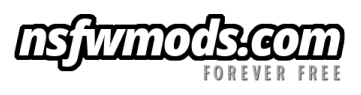



Morroblivion Guide: Development
in Tutorials and Guides
Posted
I'm getting crashes whenever I try to enter a major worldspace.
ie: when I leave the boat to go into finish character creation, or with Oblivion start, as soon as I go to leave the sewers