Anatriax's Guide to Morroblivion
-
Recently Browsing 0 members
- No registered users viewing this page.
-
Similar Content
-
- 6 replies
- 1,984 views
-
- 6 replies
- 5,171 views
-
- 0 replies
- 4,051 views
-
- 36 replies
- 228,989 views
-
- 0 replies
- 4,049 views
-
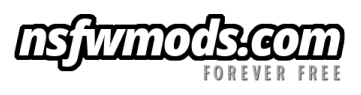





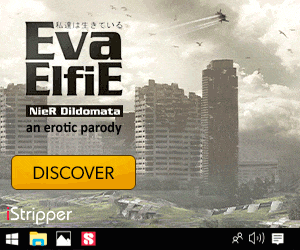





Recommended Posts