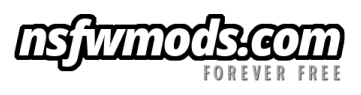-
Posts
3,755 -
Joined
-
Last visited
-
Days Won
263
Content Type
Profiles
Articles
Events
Forums
Gallery
Downloads
Blogs
Everything posted by ritualclarity
-

The 10000 member celebration thread
ritualclarity replied to Doublezero's topic in News & Announcements
Maybe a retexture of one of your most popular mods? Or something along those lines. even a simple teeshirt that members can have their characters wear and take a screencapture of and post on the celebration thread? lol It might not be the greatest ideas but maybe something that will spark something. OH, perhaps a special request for a type of armor etc voted on that thread. WE have voting capabilities with this forum software, correct? Or we can post more music videos and celebration videos -

The 10000 member celebration thread
ritualclarity replied to Doublezero's topic in News & Announcements
19070 members 930 member left to 20000. Somebody have a plan for the new "Celebration?" -

The 10000 member celebration thread
ritualclarity replied to Doublezero's topic in News & Announcements
Shush... quiet... Seriously I just had a typo and dropped the 1 -

The 10000 member celebration thread
ritualclarity replied to Doublezero's topic in News & Announcements
Less than 200 left till 20,000! -

Who's going to play Conan Exiles?
ritualclarity replied to asenasen's topic in Conan Exiles General Discussions
Build it they will come -
- 13 comments
-
- 2
-

-

The 10000 member celebration thread
ritualclarity replied to Doublezero's topic in News & Announcements
18,609 Getting even closer to 20,000 every day! -
-

Dev - A Naughty and Immersive Skyrim
ritualclarity replied to Anatriax's topic in Tutorials and Guides
Once the new Tutorial is up and running one of us needs to take full screen capture of the beautiful results !!! -

Dev - A Naughty and Immersive Skyrim
ritualclarity replied to Anatriax's topic in Tutorials and Guides
Not to much. I was recently able to buy myself a new monitor. No longer having a triple monitor but having... https://www.acer.com/ac/en/US/content/predator-xb1-series That will make the new Skyrim setup look all that much better. Dam it looks great. Also gives a new life for a GTX970. Playing Witcher 3 with all the settings max on 1080p and looks awesome. Most games full 2K and perfect. No more eye fatigue anymore for this alien. I'm going to need to start taking some screen captures of the new set up from the tutorial.. provided I can pull myself from the games lol. -
-

Feedback: The NSFW Smiley expansion
ritualclarity replied to Doublezero's topic in Feedback & Support Forum
Hey post them away. Stuff that might be used to "tell a story" a very perverted adult story, but a story none the less.- 13 replies
-
- forum improvements
- feedback
-
(and 1 more)
Tagged with:
-

Dev - A Naughty and Immersive Skyrim
ritualclarity replied to Anatriax's topic in Tutorials and Guides
Well I got a lump of coal. Check LL out .. I posted it ! Yea a lump of coal... -
Pretty easy at least basics are. You drop the package or Script into your Sims4/Mods folder found in your documents (where you find the saves) It is basically that easy. However like other things if you have mods that conflict it becomes a bit harder to work on. If you want some eye candy like Kendo's outfits and such you will be very safe. If you start to be complex with Wicked Whims and Command Center and other scripted mods and such you will end up with some issues that will be able to be overcome but with some effort. I for one ended up just nuking and re-downloading my game many times to help resolve the issue. There is another folder in that documents that you need to pay attention besides the saves folder and Mods folder. It is called the Tray folder. I believe that is where your personal settings and Sims are stored. Not that hard. Check out some of the videos and such . I am confident you will find that it is easy to mod sims. In many cases easier than other games even Bethesda Games.
-

Dev - A Naughty and Immersive Skyrim
ritualclarity replied to Anatriax's topic in Tutorials and Guides
I am one jealous alien. -

Dev - A Naughty and Immersive Skyrim
ritualclarity replied to Anatriax's topic in Tutorials and Guides
Are you still using the i7 and the GTX970 for this tutorial? Also what resolution are you running the tutorial at? If you don't mind. -

Who's going to play Conan Exiles?
ritualclarity replied to asenasen's topic in Conan Exiles General Discussions
That is what happens when a game is being developed properly... at least so far. -

Who's going to play Conan Exiles?
ritualclarity replied to asenasen's topic in Conan Exiles General Discussions
It isn't big enough until women scream ... "Get that fucking thing away from me"... It is too big when a porn star states... "No fucking way I am going to work with that"... That is one huge dick if that happens All jokes aside, the videos being uploaded show more than just slider made penis. It shows a pretty good body texture and structure don't you think Kendo, Doublezero? For the most part what is there is pretty well made if compared to Bethesda textures, meshes. -

Who's going to play Conan Exiles?
ritualclarity replied to asenasen's topic in Conan Exiles General Discussions
Yes... slapped with the dick with the dick slider all the way up... lol. People have private parts it is natural. That shouldn't offend. I find it strange that people are all up in arms about the dick slider when there was a boob slider in Skyrim and the game is brutal. Slavery is one of the requirements to be successful from what I can see from the videos. Hell yo have to put them on a "breaking wheel" to get them to follow you. A "BREAKING WHEEL". not only are you enslaving them but you are also torturing them. Nobody is batting an eye on that only hate on a dick slider. -

Who's going to play Conan Exiles?
ritualclarity replied to asenasen's topic in Conan Exiles General Discussions
Yes. All that and can't show a penis or a bare breast. It is a mature rated game so I don't see what the problem is. -

Dev - A Naughty and Immersive Skyrim
ritualclarity replied to Anatriax's topic in Tutorials and Guides
Not gona happen. Can't happen. Permissions is the issue. She doesn't own the mods so she can't pack them up otherwise she could assemble them into one big pack since she uses MO and just upload that on a torrent. or something. Then you just drag and drop into Mod Organizer and start playing. She could even add a few profiles with pretty people to boot! -

Dev - A Naughty and Immersive Skyrim
ritualclarity replied to Anatriax's topic in Tutorials and Guides
Cool Afterwards are you considering working on the new Skyrim or SkyrimSE? Perhaps "the most necessary mods" not as heavy as this one but one that holds the most required simple "base" for Skyrim SE for people to use all the time and use as a jumping point? -

Who's going to play Conan Exiles?
ritualclarity replied to asenasen's topic in Conan Exiles General Discussions
Another review https://www.youtube.com/watch?v=Cr7PyX1YE9A This one is a bit further along (developed) -

Who's going to play Conan Exiles?
ritualclarity replied to asenasen's topic in Conan Exiles General Discussions
LOL.. "I'm getting my ass kicked by Big Bird" LOL -

Who's going to play Conan Exiles?
ritualclarity replied to asenasen's topic in Conan Exiles General Discussions
He was just excited that there was a game with dicks he could play with. I doubt one sentence came out of his mouth that didn't have at least one dick. lol Just kidding. He was making a mockery of the game and having fun. Imagine if you had a bunch of drunk high friends making all sorts of improper statements about a game and you would have basically what was being said in the game.