Anatriax's Guide to Morroblivion
-
Recently Browsing 0 members
- No registered users viewing this page.
-
Similar Content
-
- 6 replies
- 2,507 views
-
- 6 replies
- 5,621 views
-
- 0 replies
- 4,498 views
-
- 36 replies
- 231,979 views
-
- 0 replies
- 4,417 views
-
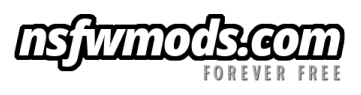









Recommended Posts